

 
|
|
      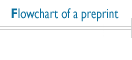
|
Editorial PolicyCan I can change the keywords after the submission?
No, keywords cannot be changed after a paper's submission, because they are the crucial element in deciding who the editor in charge will be, and therefore how the peer review process is determined. Apart from selecting the keywords, at submission time authors can also assign a value to each of them (25, 50, 75 or 100) to establish their relevance to the subject matter covered in the preprint.
I have prepared a new version after the submission. Can I upload it?
NoOnce submitted the article should not be replaced, if the new version differs substantially the article can be withdrawn and resubmitted.
Who is the corresponding author in JCAP?
The person making the submission, who is notified of decisions and requested to take action in the various steps of the editorial process. If the paper is accepted for publication the corresponding author will be asked to accept a copyright form online, on behalf of themselves and their coauthors. By accepting the copyright form, it is assumed that all authors have received the final version of the contribution, have agreed to it being submitted to the journal and agree to the terms of the copyright form. Please note: on the publisher's page the corresponding author will be the first name listed in the .pdf of the article.
Can I add coauthors after the article has been submitted?
The corresponding author of articles submitted to JCAP is responsible for the accuracy of information in regards to coauthors. If coauthors are added/removed after submission they and the editorial office should be informed accordingly, the editorial office will decide case by case if the modification can be approved.
Who is the editor handling my article? Why do editors remain anonymous?
The Editorial Board is composed of distinguished and active scientists in the field. Editors in JHEP are selected automatically through an algorithm based on the keywords selected by the authors at submission time. After the paper is assigned to an editor, the editor usually seeks the advice of an expert reviewer, but may equally well decide to review the paper autonomously. Editors and referees generally operate anonymously in order to guarantee an unbiased handling of articles, but are free to reveal their identity to the authors if they so wish.
Can I suggest referees for my paper?
Yes, upon submission you can use the 'write to editor' button to suggest suitable referees for your article, however the editor in charge of the article is under no obligation to select them.
The refereeing on my paper is taking longer than expected. What can I do?
The editor in charge and the editorial Office are carefully following the processing of your paper and will do their best in order to avoid any undue delay, while favoring quality over speed. It can be a challenge to ensure timely responses, and it can happen that the process takes longer than planned. You can at any time get in touch with the editor in charge to inquire about the status ('write to editor' button on the preprint status page).
Can I add coauthors after the article has been published?
No, changes of authorship or in the order of listed authors will not be accepted by the publisher.
What if I need to make corrections, or additions after the article has been published?
The only way to modify a published paper is by means of an erratum\addendum. https://jcap.sissa.it/jcap/help/helpLoader.jsp?pgType=author#erratum
Can I submit an article accepted for publication to arXiv?
Yes. JCAP encourages authors to submit to arXiv their article accepted for publication including all changes made as a result of the peer review process, but excluding any other editing, typesetting or other changes made by IOP Publishing and/or its licensors. Please select the 'non-exclusive licence to distribute' offered by arXiv when uploading the article. We recommend the inclusion of the DOI when citing the published manuscript.
What can I do if my paper is rejected?
Authors can request to appeal a rejection decision. Appeals must be scientifically justified and not polemic. Appeals can be assigned to the same editor or a new one on a case by case basis. Second appeals will not be considered unless there is a clear history of unfair treatment of the manuscript. Appeals should be requested within a year's time, after which articles will be considered as new submissions. To guarantee the fair treatment of papers, the processing of appeals is supervised by the scientific director.
What can I do if my article receives a 'not suitable' decision?
Not suitable decisions cannot be appealed. This kind of decision in fact indicates that the paper does not fall within the scope of the Journal and cannot be considered for publication, either because the subject matter is not relevant for it, or because it does not meet its standards.
What is the Journal’s policy on data files and similar supplementary material?
JCAP strongly encourages posting data files and similar supplementary material to publicly-accessible, discipline-specific, community-recognised repositories that comply with the FAIR principles as much as possible.
In cases where a suitable discipline-specific resource does not exist, such files may be submitted to a generalist repository (for example, Zenodo), including any such repositories provided by universities, funders or institutions for their affiliated researchers. Authors may also wish to explore repository registries such as FAIRsharing.org and re3data.org
Supplementary material should conform to the FAIR principles as much as possible. Latex F.A.Q.How do I include the bibliography in my document?
How do I include line numbers in my document?You can use the lineno package which provides line-numbering and various options for customization as shown in the following example.
How do I include .ps or .eps figures in my Latex document?Use graphicx: include the graphicx package at the start of the latex file, immediately after the documentclass statement as shown in the following example:
then include the figure in the body of your article with the \includegraphics command. Width, height and other options (scale, angle, ... ) can be also be specified.
NB: Figure file names are case sensitive and must not contain spaces. How do I include .jpg, .pdf or .png figures in my Latex document?You can use graphicx (include the graphicx package at the start of the latex file)
but you must also add \pdfoutput=1
immediately after the
Important note: if you use a package such as jcappub.sty that already includes the graphicx package, it is not necessary to explicitly include graphicx in your .tex file. The following example is acceptable:
NB: Figure file names are case sensitive and must not contain spaces. Are there problems with high resolution images?If the figure file size is very large, the generation of the pdf will take longer than normal which may result in a system timeout and generate an empty .pdf file (see "A blank pdf file has been generated"). The use of very high resolution figures may affect the size of the final .pdf file, increase the download time of your article and increase the time needed to visualize the page containing a very high resolution figure. Figures can be used to improve your article, and their readability is very important. Readability does not imply high resolution, so a tradeoff should be made in order not to create an unnecessarily large .pdf file. Does your system have any particular Latex requirements?
Yes
1. The \documentclass command and all its options must be typed on a single line. 2. If you use pdfex you must add
\pdfoutput=1 immediately after the
3. File names must not contain spaces and are case sensitive 4. If you use Bibtex the bib file must be included in the submitted archive Archive preparation F.A.Q.When do I need to create an archive file for submission? (.tar.gz or .zip)If your submission contains more than 1 file, you need to submit a tar.gz or zip archive containing all the necessary files for a successful compilation (see "What files do I need in my archive") How do I create an archive file for submission? (.tar.gz or .zip)First locate the folder ('mypaper' in our example) that contains all the files that need to be compressed. Linux/MAC tar.gz: Linux/MAC zip: Windows/MAC zip: What files do I need in my archive?Master file: If two or more source files have the same extension (i.e. "main.tex" and "definition.tex"), when submitting your article you must specify the master file name in the appropriate field (Master file name:), otherwise the submission will fail. All figure files: Other files: Do not include: the pdf of your article, unused figures or any other unnecessary files (such as referee report ecc). Supplementary material can be uploaded separately after the archive upload (see "Supplementary material attached" in the JCAP author pages), Important notes on file names: Is there a size limitation for my archive?
Yes. The maximum archive file size that is accepted for upload is 10MB
Submission FAQHow should I prepare my submission if it includes more than one file?If your TeX/LaTeX submission includes multiple files, you should create an archive that includes the tex master file, the files for the figures, if any, and the .bbl file if you have used BibTeX. More than one TeX/LaTeX file can be included in your archive but, in this case, you must indicate the name of the master file in the submission form during the submission process. Please make sure the master file is not saved in a subdirectory of the archive and that the all figures are included in the TeX/LaTeX file.Please note that large tables, additional figures, computer programs, output files or video clips can be submitted as additional material, by clicking on the button "upload file" after the successful submission of the article (see "Supplementary material attached" in the JCAP author pages). See also the section "What files do I need in my archive" and "How do I create an archive file". Can a file name contain spaces?No. Please enusure that all file names do not contain spaces Remember that if you change the name of the files included/referred in your Latex article (figures' name, bibliography file,...), then the main .tex file has to be updated accordingly. Are file names case sensitive?Yes. If File1.eps is refered to in the Latex article, the system expects to find File1.eps and not file1.eps Remember that if you change the name of the files included/referred in your Latex article (figures' name, bibliography file,...), then the main .tex file has to be updated accordingly. What type of files can I submit?.tex Other file types are not accepted. Submission via web upload: what information is required?The figures below provide an example of correctly compiled submission form. The field "arXiv id" in the first window is mandatory and your submission will fail if you do not provide it. Then after selecting the appropriate keywords to characterise your work, a third window will show the metadata of your paper as extracted from arXiv, and will allow you to choose the file to be uploaded. If more than one .tex file is included in your archive, please specify the master file name; the .tex extension must be included (e.g. myfile.tex). If it is not provided you will recieve the following error:
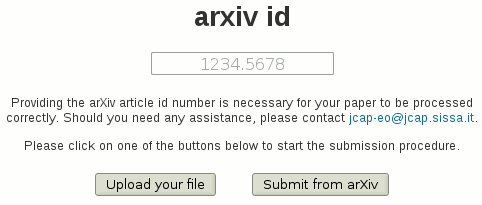 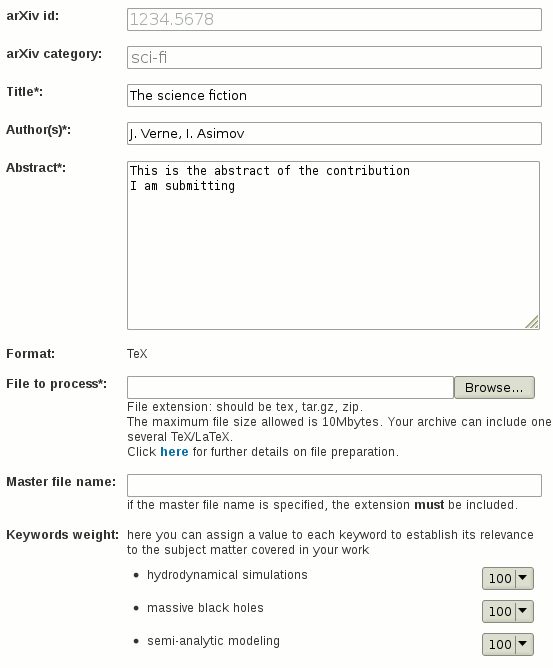 Submission from the arXiv: what information is required?The figures below provide an example of correctly compiled forms. The field "arXiv id" in the first window is mandatory and your submission will fail if you do not provide it. Then after selecting the appropriate keywords to characterise your work, a third window will show the metadata of your paper as extracted from arXiv. If more than one .tex file is included in your archive, please specify the master file name; the .tex extension must be included (e.g. myfile.tex). If it is not provided you will recieve the following error:
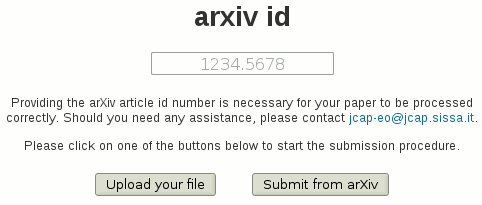 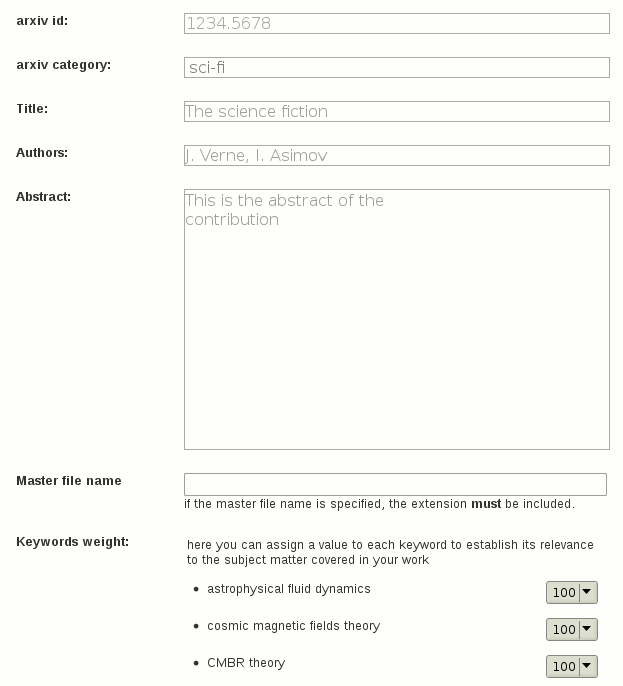 What kind of license should I choose when submitting to arXiv prior to submitting to JCAP?
For questions about license and copyright please write to: permissions@iop.org
What checks are performed during submission?There are 6 checks for a successful submission:
If you have a submission error in one of these steps, consult the section "The submission cannot be accepted by the system". Remember that the submission can be completed only if your file compiles successfully on the JCAP server. Therefore, please check the pdf generated by the system. What does the "The system is unable to find the master file" error mean?It means that the system can not locate the master file inside the submission archive, and it is probably placed inside a sub-directory of the archive. The master file (.tex) must be placed in the root directory of the archive. See "How do I create an archive file" for more information. Submission errorsInvalid parameterYou will receive an error message if you have entered an invalid arXiv id, or an invalid parameter in any of the mandatory fields (i.e. "authors", "title", "abstract", etc.) When submitting your own file an error message is displayed in one of the following cases:
An error has occurred while connecting to the archive Please enter a valid arXiv article id. If the problem persists, please try again later as a connection problem may have occurred.
ERROR loading the submitted contribution: Either there is a network error or the site http://arxiv.org is not responding. Please try again later or use the web upload submission mode. "ERROR loading the submitted contribution: The system was unable to download the file because it could not be found. There can be several reasons for this, including:
The submission "cannot be accepted by the system"
An error has occurred in one of the 6 steps of the upload process :
Submission failure: submitted file size is greater than limitThe size of the submitted file exceeds the system limit of 10 MB. Try to reduce the size of the archive file you are submitting see "What files do I need in my archive?" and repeat the submission including only the files that are strictly necessary your archive. If the submitted archive or file includes a video or other files that can be viewed separately from the contribution, these can be submitted as separate attachments after contribution has been uploaded successfully. Submission failure: empty file received
The submitted file is empty. Please check the submitted archive file
or try to recreate the archive file
(see "How do I create an archive file"). System error after clicking "upload file"A system error has occuredThe main cause of this type of error is that the bibliography is not included correctly in your Latex article. See the section "How to include the bibliography" for more information. Successful submission but there are some problems"There is no format available yet" is displayed in the preprint pageAn error occurred whilst generating the pdf file. Our technical staff have been informed automatically of the problem and it will be resolved as soon as possible. The author and the editor will be informed by the Editorial Office as soon as the files are available. Your submission was performed long ago, the files have been archived and thus are no longer readily available on the page. Should you need to access them, please write to the Editorial Office. A blank .pdf file has been generatedAn error occured during the pdf generation. Please inform the Editorial Office of the problem. This problem is mainly caused by a timeout due to large images in the article. If this is the case, please use smaller sized images in future submissions. The .pdf file is not completeThis is usually due to a problem with a figure file (e.g. the figure is corrupted or has a technical problem). Please inform the Editorial Office of the problem. If this is the case, in future submissions, please check integrity of your figures before submission. Figures are missing from the .pdf filePlease inform the Editorial Office of the problem. In a Latex submission, it could be that the figures are corrupted or need additional files/package not present in the archive. (see "What files do I need in my archive")Figures are misplaced in the .pdf fileAll figures should be cited in the text, therefore the misplacement should not affect the content of the article. Please inform the Editorial Office if the problem affects the readability of your article. The references are missing from my .pdf filePlease inform the Editorial Office For future submission please check that:
Common errorsThe most common errors relate to figures, bibliography and file names:
The masterfile is not placed in the root directory of the archiveThe master file (.tex) must be placed in the root directory of the archive. Your Latex article includes .png .jpg or .pdf figuresIf your Latex article uses .png, .jpg or .pdf figures, then a Pdflatex compilation is required. You must add \pdfoutput=1 on a separate
line immediately after the
Remember that ps and eps images are not allowed in pdflatex. Some files are missing in the archiveSee the section "What files do I need in my archive". Latex compilation errors regarding figuresLatex compilation errors regarding figures are very frequent. The most common reasons are:
Latex compilation errors regarding the bibliographyIf the system can not locate the bibliography file, it will generate an error. The most common reasons are:
Latex compilation errors regarding file namesThe most common errors are:
Latex compilation errors regarding the command \documentclassThe \documentclass command and all its options must be typed on one line. The following will produce an error:
The following is correct:
|
|||||||||||||||||||||||||||||||||||||||||||||||||||||||||||||||||||||||||||||||||||||||