

 
|
|
      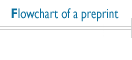
|
General |
Editors are the most important asset of JCAP . They are responsible for the scientific quality of the Journal and for the editorial processing of contributions (selecting referees, editing the reports and taking the final decision on whether a contribution can be accepted for publication). In fact, the quality and the efficiency of the Journal deeply rely on the scientific qualifications, competence, prompt response and commitment of the editors. Every editor is in charge of a set of keywords, corresponding to his/her field of specialisation. Hence, preprints are assigned to the appropriate editor according to the keywords selected by the authors at the time of submission. In the distribution of assignments, the workload of the editors is also taken into account, so that overload is avoided insofar as possible. JCAP has a large number of editors in order to provide competent coverage for all areas indicated by the keywords, and thus avoid generic decisions and the inappropriate selection of referees. The journal applies the principles of publication ethics endorsed by IoPP. |
Timing for processing contributions |
JCAP aims at reducing time for processing papers with
respect to traditional journals. The following table gives estimates
for the different stages in the review procedure. Naturally they are
intended as a guideline, as scientific quality and relevance will have
priority over speed.
|
The editor's page |
When you sign in to the JCAP home page you can access your personal pages for all the roles you play in the journal (author, referee, editor). You can move across these links without having to enter your authentication data (username and password) each time. You can sign in to JCAP either by using your JCAP username and password or via your ORCID. If you sign in via your ORCID account, you will be requested to enter your JCAP username and password only the first time in order to correctly connect your ORCID and JCAP accounts. After signing in you can update your profile, change username and password and connect your JCAP account to your ORCID account by clicking on "modify my personal data". ORCID iDs are 16-digit numbers which will usually be presented in the form of a web address that leads to the researcher's profile, for example http://orcid.org/0000-0002-8534-5985. They provide a persistent digital identifier that distinguishes you from every other researcher. Associating your ORCID iD to your JCAP profile helps JCAP to keep your personal records correctly updated for all the roles you play in the Journal (author, editor, referee, ...). Editors can run the entire editorial procedure from their personal web pages. When you click on "my Editor pages" you enter a general page that provides you with an overview of the preprints you are currently in charge of, with links to individual papers currently being processed (in the main page "State of preprints"), and to those having already completed the editorial procedure (accessible from the navigation bar at the top of the main page). All the web pages are dynamically updated each time they are loaded and e-mail notifications are also sent to you as soon as new, relevant events occur. On the main page you will find an overview of pending preprints, with an index of the sections and the total number of contributions that are currently in a given status. Further down, for each section you will find the list of documents with the relevant data. The sections are:
From each one of the above mentioned sections you can access the preprint page (by clicking the preprint number), from which you can perform all the required actions. See below for specific instructions. Furthermore, in the top part of the page there are two navigation bars. The bottom one leads to all archived contributions, that are divided into
the top most navigation bar provides access to the referee management tools. |
How to run the procedure |
New submissions |
Newly submitted preprints assigned to you are listed in the section "New submissions". You will receive an e-mail notification at the time of the paper's submission. For every preprint the following information is available:
For every preprint you can perform the following actions:
If you decline the assignment the Editorial Office will consult the Scientific Director in order to find a suitable editor for the preprint in question. Please note that referees should accept/decline the assignment within 4 days of the editor's request. Reviewers are expected to comply with the JCAP guidelines on how to write the report. The software should always provide you with a feedback screenshot on the actions you have performed. The buttons "write to author", "write to editorial office" and "write to director" will enable you to write an e-mail to the author (anonymously), to the editorial office, or to the scientific director via the software, so that your email will be stored in the database and will be visible by clicking on the "correspondence" link. Please ALWAYS use this facility for your communications. |
Being refereed |
As soon as one or more referees have been selected the preprint is moved to the section "being refereed". If you then decide to referee it yourself the preprint is moved to the section "I will review", where possible actions involve making your editorial decisions ("accept preprint", "reject preprint", "ask for revision" etc.). Please remember that before the review assignment is effective the referee is requested to accept it. This is to ensure the he/she has read your e-mail message and is aware of having been requested to review the paper. You will find this information at the bottom of the preprint page in the section "Referee(s)". On the preprint page at this stage, along with the information on the preprint listed above, you will also find a list of actions you can perform:
If the referee is late, either in accepting the assignment or in sending the report, you can use the button "Remind referee" to urge him/her. The preprint page will display in the referee box the number of reminders sent and the date of the most recent one. This information also takes into account any reminders sent by the Editorial Office. Whenever the Editorial Office sends a reminder to the referee(s) you will also be notified by e-mail. The buttons "write to author", "write to referee", "write to editorial office" and "write to director" will enable you to write an e-mail to the author (anonymously), to the referee, to the editorial office or to the director via the software, so that your email will be stored in the database and will be visible by clicking on the "correspondence" link. Please ALWAYS use this facility for your communications. |
Waiting for Editor's decision |
As soon as a referee report comes in for a particular preprint, you are notified via e-mail and the preprint is moved to the section "Waiting for Editor's decision". For every preprint, besides the general data, you will be able to see the report(s) of the referee(s). For each report you will see:
For every preprint you can perform the following actions:
In case the report you have received is not satisfactory you can send the preprint to another referee. The buttons "write to author", "write to referee", "write to editorial office" and "write to director" will enable you to write an e-mail to the author (anonymously), to the referee, to the editorial office or to the director via the software so that your message will be stored in the database and will be visible by clicking on the "correspondence" link. Please ALWAYS use this facility for your communications. When you are ready to make a decision you will be requested to write your own report. Please note that thanking the referee for his/her report (using the "write to referee" tool), must be done before hitting the decision button. Editorial decisions should be taken within 5 days from receipt of referee report. |
Revisions |
There are two kinds of revisions.
The time frame for resubmitting major revisions is 90 days, while for minor revisions is 1 month. After 45 days and 15 days respectively the author will receive a message from the editorial office, reminding him/her of the deadline. If you wish to send the author a reminder too, you can use the "remind author" tool on your pages. When the author submits the revised version of the preprint, this will go in the section "Resubmitted after major revision" or "Resubmitted after minor revision" and you will receive e-mail notifications from the system every time this occurs. You will then be able to perform all the actions normally available for a newly submitted preprint. You can assign the preprint to the previous or to another referee, or review it yourself, and subsequently take your decision. Please consider that as a general rule the editor should send resubmissions to the referee(s) or decide to review them him/herself as soon as possible and in any case within 5 days. |
Appeals against rejection |
It may occur that authors appeal against the rejection of a preprint of theirs. The preprint will appear in the section "appeals against rejection", and you will be notified every time this occurs. You will be able to perform all the actions normally available for a newly submitted preprint. You can assign the preprint to the previous or to another referee, or review it yourself, and subsequently take your decision. Please consider that as a general rule the editor should send resubmissions to the referee(s) or decide to review them him/herself as soon as possible and in any case within 5 days. |
Check before publication |
If during the proofreading procedure an author requires modifications that the editorial office believes might affect the content of their paper, the document will be brought to your attention for a last check. These contributions are displayed in the section "check before publication". You will receive e-mail notifications from the system every time this occurs. In this case you will be able to either approve the changes (with the button "approve changes"), or to write to the author (with the appropriate button "write to author"), in case you prefer to discuss the matter further. If, on the other hand, you are unable to reach an agreement with the author, the button "resume review" will enable you to bring back the preprint to a pre-acceptance stage. The preprint is no longer considered to have been accepted, and should it be accepted again after another review it will have a new acceptance date. After doing so the preprint will be listed in the section "Back to the authors before publication" (this section will appear only if not empty), because the author is expected to submit a revised version of the paper (or to confirm the previous one if (s)he is unwilling to make the requested changes). When (s)he has done so the preprint will appear in the section "Resubmitted during proofreading". There you can begin the review process as for any other preprint, looking at it yourself or sending it to one or more referees (in which case it will appear in the section "Being refereed"). |
Referee statistics and management |
In this page you will find the list of referees currently associated to you. You can remove one or more of them by checking the box and clicking on "remove a referee from my list". Clicking on the "Add a referee to my list" button will lead you to a form. You are first required to check whether the person that you want as referee is a registered user of the system. This can be done either searching by alphabetical order or with a free search by name and e-mail. The list of users that the system gives in response to your query may include referees that you have already selected ("Archived"), as well as the one you are looking for. In the latter case check the box and click on "Add a referee to my list". If, on the other hand, the person you want to add is not a registered JCAP user, please use the registration form at the bottom of the page. Please take care to fill in the form as accurately as possible, and click on "Add a referee to my list". An e-mail will be sent to the referee, containing further instructions. Please remember that to send a preprint to a referee the latter must already be present in your list of referees. You will also be able to access the referee management pages from the preprint pages when deciding whom to send it to. It may occur that the submission you are sending to a referee has already been reviewed by other referees (for instance if it is a resubmission of a revised paper and the referee to whom you are sending it did not review the previous version). In such a case you can decide whether you wish the new referee to see the name and the reports of previous referees. To do so click on "Setup" in the line "Set visibility rights" (or click on "versions" and go to the most recent version. You will find "Set visibility rights" in the referee box on the main preprint webpage). You will then access a page where you can use checkboxes to enable the referee in question to see the following data:
|
How to write the editor report |
When you are ready to make a decision click on one of the decision buttons at the bottom of your Editor pages for the submission in question. If you send a submission to more than one referee, you will receive individual referee reports that you are then requested to merge into an editor report. The latter alone is the report that will be read by the author(s). All reports will be available on a text area on the page where you take the decision, divided by a line of comment. A standard letter with your decision is also available in the same page. You can edit the reports and the letter as you wish, and then send to the authors the final version of your report along with your decision. Editor reports should be sent to authors after no more than 5 days from receipt of the last referee report |
The JCAP system relies on automatic reminders during the following stages of the editorial procedure:
JCAP editors are requested to process preprints within 5 days from submission. On the 5th and on the 8th day from submission you are automatically reminded. If a preprint has not been processed within 10 days of submission, the Director might decide to reassign it to another editor-in-charge in order to avoid any further delay. If the preprint is back to you after a referee has declined the assignment or has been removed from review, automatic reminders to you are sent on the 3rd and on the 6th day.
After JCAP editors have taken a preprint in charge for the review (button "I will review") they are expected to file a report and make their decision as soon as possible. If a decision has not been taken by then, on the 21st and on the 28th day automatic reminders are sent.
Stage 1 - the referee has not yet accepted the assignment.
JCAP referees are requested to
click on either "accept assignment" or "decline assignment" within 3
days from the Editor's review request (day 0). If they fail to do so,
an automatic reminder signed by the Editorial Office is sent the
following day (day 4). If after a further 3 days the referee still has
not accepted or declined the assignment an automatic reminder signed
by the editor-in-charge is sent to the referee (day 7). Your are
automatically notified of each reminder sent to the referee and, again
(day 9), if the referee fails to act after 2 reminders.
Stage 2 - the referee has accepted the assignment but the
referee report has not yet been submitted.
In accepting the assignment referees are required to specify in how
many days' time they will send you their report (no more than 28 days
for new submissions and 21 for revised preprints). Based on this, the
system calculates the referee report deadline.
An automatic reminder signed by you is sent upon expiration of the
deadline. Few days after the referee report deadline has expired and
if the report has not yet been sent, you will be automatically
notified and an action by you will be expected to expedite the
processing of the paper.
Case 1 - major revision.
JCAP authors are allowed 90 days to resubmit their preprints with major revisions (the date of the revision deadline is on the preprint status page). An automatic reminder is sent from the Editorial Office on the 83rd day. Another automatic reminder is sent from the Director on the 90th day. If authors fail to respond within 1 week from the Director's reminder, the preprint is withdrawn by the Editorial Office, unless authors have requested a deadline extension.
Case 2 - minor revision.
JCAP authors are allowed 30 days to resubmit their preprints with minor revisions (the date of the revision deadline is on the preprint status page). An automatic reminder is sent from the Editorial Office on the 20th day. Another automatic reminder is sent from the Director on the 30th day. If authors fail to respond within 1 week from the Director's reminder, the preprint is withdrawn by the Editorial Office, unless authors have requested a deadline extension.
Once all the referee reports are in, you are expected to make your decision within 5 days. Automatic reminders are sent on the 5th and on the 8th day from submission of the last report. In case more than one referee have been selected, it may happen that a referee has declined the assignment/has been removed from review while another report is available. As before, automatic reminders are sent to you on the 5th and on the 8th day from the referee's decline/removal asking you to either select another referee or take your decision based on the report(s) available.
After the Editorial Office opens the procedure of appeal following the authors' request, they are expected to resubmit their preprint within 30 days. If authors do not act before, an automatic reminder is sent to them on the 23rd day. After the 30-day deadline has expired, the appeal is withdrawn and the preprint is again in the status of rejected.
Where can I find the information relating to the automatic reminders for each specific preprint?
On the preprint status page, below the referee name, you can find the necessary information and tools, which vary according to the status of the preprint. For example:
Will automatic reminders be sent at all times?
No. Beside each reminder there is a link allowing you to enable or disable it (please note that by default reminders are enabled). If you think that an automatic reminder should not be sent for a specific preprint, please disable it and send a more appropriate, personalised reminder using the "remind referee" button on the preprint status page.
What do automatic reminders say?
The texts used for the reminders can be found clicking the "reminder texts" link at the beginning of the section "referee(s)" on the preprint status page.
What are "stalled on ..." reminders?
"Stalled on ..." reminders are reminders that were scheduled to be sent but which were not delivered. This can occur either because the referee has specified such a short deadline that it makes no sense for the reminder to be sent, or because of some technical problem the Editorial Office is dealing with. Feel free to contact the EO for any further information you may require but be assured that the reminder was not sent to the referee.
Can report deadlines be changed?
If the referee has already accepted the assignment, indicating when you can expect a report, there will be a link enabling you to postpone the deadline if necessary. Although speed matters, quality of the review process is a priority, hence editors are allowed to postpone the deadline as much as they feel is required.
Can referee reports be submitted after the deadline?
Yes, however we encourage editors to monitor their efficiency. During the whole review process they are allowed to contact you to request a deadline extension and upon expiration of the deadline an automatic reminder specifically informs them of this possibility.
Can an editorial decision on a submission be taken at all times?
You can not take your editorial decision until all requested referee reports have been submitted to the system. If one or more referees selected for a preprint have not submitted their report, the system will not allow you to take your editorial decision unless you use the "remove referee" tool first. In this way the referee will be informed that a review is no longer expected from them and you will be able to proceed with your decision.
Can reviewers respond bypassing the system?
The "accept assignment" and the "send report" actions must always be performed using the system web pages (not just by sending regular e-mails). This is absolutely necessary to ensure that delays and inefficiencies are avoided and that referees will receive their fees (which are automatically computed when reports are sent in).
You can temporarily disable yourself as an editor and/or referee for a maximum of 1000 days. During that period you will not receive new submissions but you will remain in charge of any pending assignments. The link to this tool ("away from JCAP") has been placed in the JCAP home page. In the link you will find more specific information.